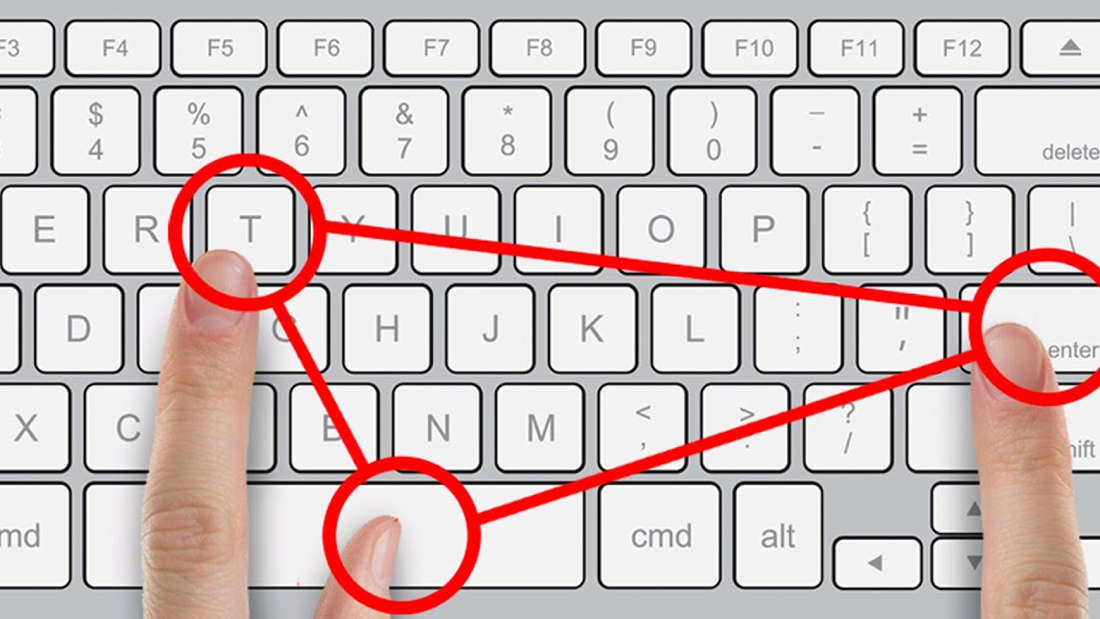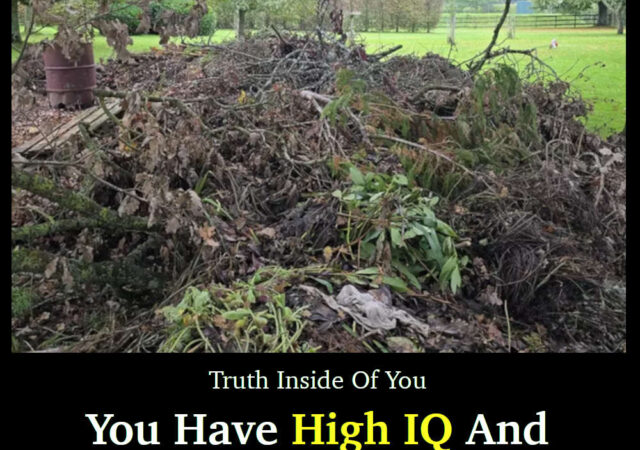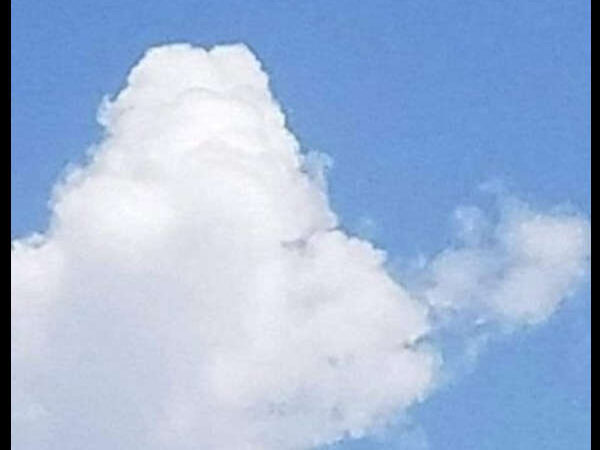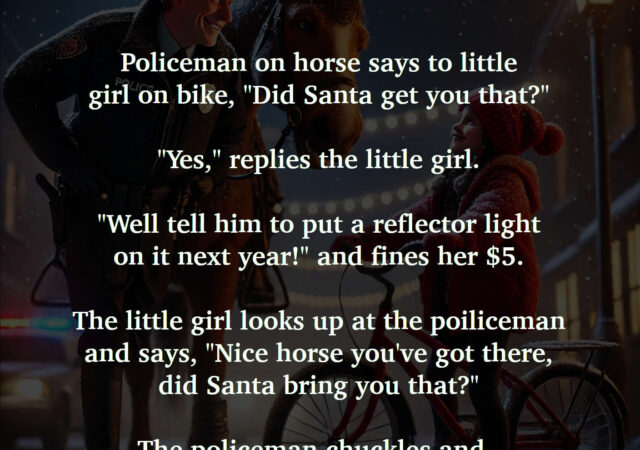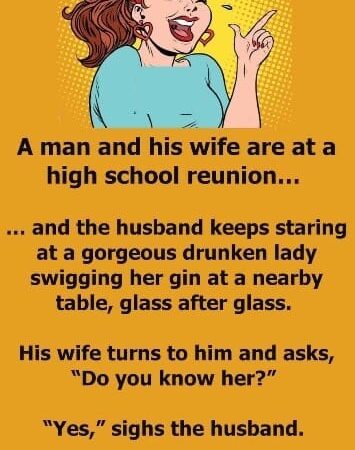Technology is always getting better and better and if you can’t keep up with the changes, you’ll end up in a bit of confusion. Technology comes to make our life simpler, but to make it all really easy and lighting-speed, we need to use some small tricks and tips that are often hidden from us. Both Mac and Windows come with several keyboard combinations – many of them are mentioned below. Mix it up and get an immersive experience with your device.
Here are many keyboard combinations for Mac and Windows that will make your life easier.
Keyboard Combinations for Mac

1. Command + F3
This will minimize all windows and bring you back to the desktop. Press the key to bring all of them back.
2. Command + 1 (2, 3)
Just cycle through the opened tabs on the browser. Hit the number you want, and it comes up in the front.
3. Command + H
This combination will quickly conceal the windows opened for work.
4. Command + Semicolon
Opens up spellchecker and helps you correct all the wrongly spelled words in your project.
5. Command + Down Arrow
This combination gets you to down to the end of the page.
6. Option + Command + F
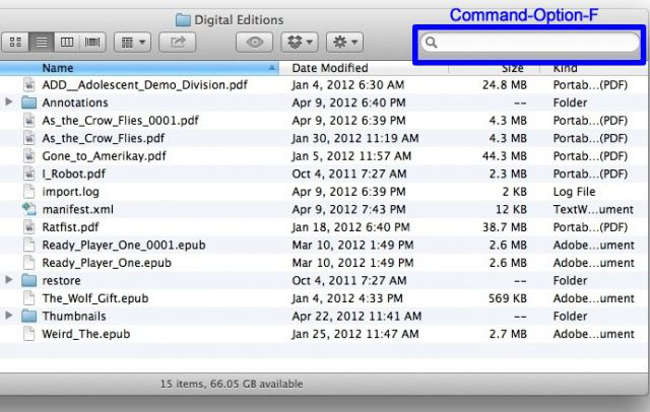
Bring up Search if you want to find something.
7. Command + Up Arrow
Hops to the starting point of the web page.
8. Option + Delete
It helps you delete a word instead of single letters as it generally is.
9. Command + Shift + T
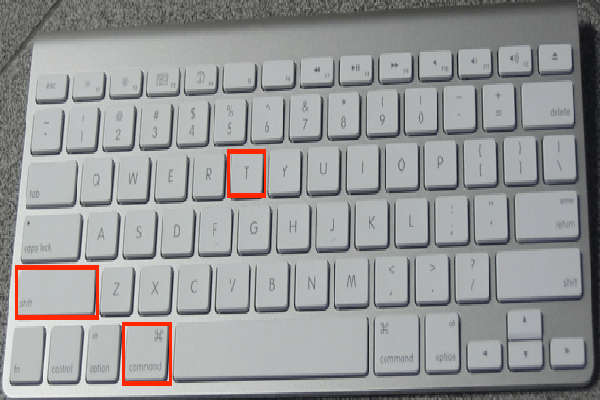
If you accidentally close the browser, this combination will help you bring back all the closed tabs in a jiffy.
10. Option + Shift + Volume Up/Volume down
Regulate your volume with smaller increment and make it sound just correct.
11. Shift + Command + Q
This combination helps you log out from the account of the current user.
Keyboard Combination for Windows

12. Alt + Tab
Hop between different tabs running behind each other.
13. Win + Shift + M
This combination helps you to restore all the minimized windows.
14. Win
Generally pops up the Start menu. For Window 8.1. however, the previously opened window comes up.
15. Win + A
Gets you to action center of Win 10.
16. Win + B
This combination will help you to select the first icon present in Notification. Use navigation keys to go for the other ones.
17. Win + C
Opens Cortana in Win 10. Bring up ‘Charm Bar’ in Win 8 and 8.1.
18. Win + Ctrl + B
This combination helps in switching to those programs which have come with new mails in Notification Area.
19. Win + Ctrl + F
Gets you to search with ‘find computers’.
20. Win + D
This combination helps to minimize all windows, and desktop screen comes before you.
21. Win + F
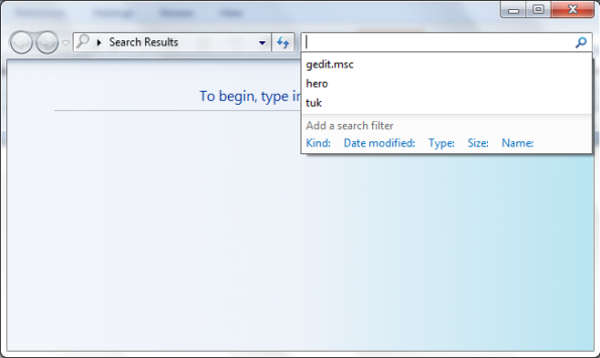
Search panel with ‘find files and folders’ opens up.
22. Win + G
Starts the Game Bar in Win 10. All the gadgets running in the foreground on Win Vista and 7 comes to the front.
23. Win + E
Gets you to Windows Explorer. Opens Quick Launch for Win 10.
24. Win + L
The workstation gets locks or changes user.
25. Win + M
This combination helps in minimizing all the running windows.
26. Win + K
Opens Connection in Win 8 and 8.1. Opens a new Start menu in others.
27. Win + O
This combination will lock device orientation.
28. Win + P
For Window 7 and higher, switches modes and brings it to any external projector.
29. Win + Q
This combination can be used for apps installed in the system to open Search charm.
30. Win + R
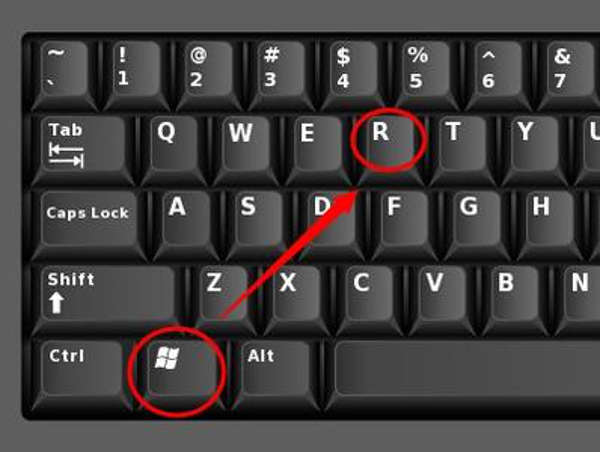
Easy combination to bring up ‘run dialog’ box.
31. Win + T
It helps to switch to the Taskbar for Windows 7 and higher.
32. Win + U
Utility manager is brought up with this combination.
33. Win + W
Takes you to Windows Ink Workspace.
34. Win + X
On mobile computers, it brings up Windows Mobile Application Center.
35. Win + Y
It takes you to Yahoo! Messenger if it’s already installed in your system. Practice makes perfect. Don’t try to remember these combinations – start using them, and within a few weeks, it’ll come to you naturally.